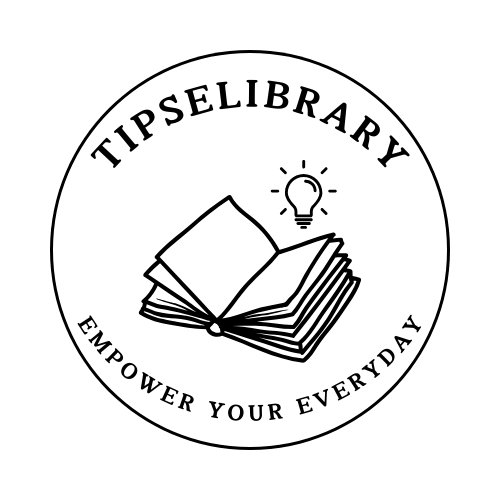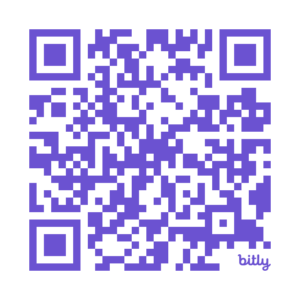The Ultimate Guide to Creating a Successful WooCommerce Website in 2024
E-commerce has experienced explosive growth in recent years, with global sales projected to reach $6.3 trillion by the end of 2024. For entrepreneurs and businesses looking to tap into this lucrative market, creating an online store is a crucial step. Enter WooCommerce – a powerful, flexible, and user-friendly e-commerce platform that has become the go-to choice for millions of online retailers worldwide. In this comprehensive guide, we’ll walk you through the process of creating a successful WooCommerce website, from initial planning to launch and beyond.
Understanding WooCommerce
What is WooCommerce?
WooCommerce is a free, open-source e-commerce plugin for WordPress. It transforms your WordPress website into a fully-functional online store, allowing you to sell physical and digital products, manage inventory, process payments, and handle shipping – all from a single dashboard.
Benefits of using WooCommerce
- Cost-effective: WooCommerce is free to install and use, with optional paid extensions for additional functionality.
- Flexibility: Customize your store to fit your unique needs with thousands of themes and plugins.
- Scalability: From small businesses to enterprise-level operations, WooCommerce can grow with your business.
- SEO-friendly: Built on WordPress, WooCommerce inherits its robust SEO capabilities.
- Large community: Access a wealth of resources, support, and third-party integrations.
WooCommerce vs. other e-commerce platforms
While platforms like Shopify and Magento offer their own advantages, WooCommerce stands out for its flexibility, cost-effectiveness, and integration with WordPress. It’s particularly suitable for businesses that want full control over their online store and already have a WordPress website.
Planning Your WooCommerce Website
Defining your niche and target audience
Before diving into the technical aspects, it’s crucial to have a clear understanding of your business niche and target audience. This will inform decisions about your product range, website design, and marketing strategies.
Setting business goals
Establish clear, measurable goals for your online store. These might include:
- Monthly sales targets
- Number of products to list
- Customer acquisition goals
- Conversion rate objectives
Creating a product strategy
Determine what products you’ll sell, how you’ll source them, and how you’ll price them competitively. Consider factors like:
- Product variety and categories
- Inventory management
- Pricing strategy
- Shipping and fulfillment methods
Essential Requirements for a WooCommerce Website
Domain name selection
Choose a domain name that’s memorable, relevant to your business, and easy to type. Avoid hyphens and numbers if possible, and opt for a .com extension when available, or a trending new extension like .store or .ai.
Choosing the right web hosting
Reliable hosting is crucial for your WooCommerce store’s performance and security. Look for hosts that offer:
- WooCommerce-optimized hosting plans
- High uptime guarantees (99.9% or higher)
- Fast loading speeds
- Regular backups
- Excellent customer support
SSL certificate importance
An SSL (Secure Sockets Layer) certificate is essential for encrypting data transferred between your website and your customers. It’s not only crucial for security but also a ranking factor for search engines.
Step-by-Step Guide to Set Up WooCommerce
Installing WordPress
- Sign up for a hosting plan (we recommend Hostinger for its WooCommerce-optimized plans).
- Use the one-click WordPress installer provided by your host.
- Log in to your new WordPress dashboard.
Installing and activating WooCommerce
- Go to Plugins > Add New in your WordPress dashboard.
- Search for “WooCommerce” and click “Install Now.”
- Once installed, click “Activate.”
- Follow the setup wizard to configure basic settings.
Configuring basic WooCommerce settings
During the setup wizard, you’ll configure:
- Store location and currency
- Types of products you’ll sell
- Payment gateways
- Shipping options
- Tax settings
Designing Your WooCommerce Store
Choosing a WooCommerce-compatible theme
Select a theme that’s specifically designed for WooCommerce to ensure compatibility and optimal functionality. Consider factors like:
- Mobile responsiveness
- Loading speed
- Customization options
- Built-in features for e-commerce
Customizing your store’s appearance
Use the WordPress Customizer to modify your theme’s appearance:
- Upload your logo
- Set brand colors
- Customize fonts
- Arrange homepage elements
Creating essential pages
Set up key pages for your store:
- Homepage: Showcase featured products and promotions
- About Us: Tell your brand story
- Contact: Provide customer support information
- Shop: Your main product listing page
- Individual product pages
- Cart and Checkout pages
- Adding Products to Your WooCommerce Store
Creating product categories
Organize your products into logical categories to help customers find what they’re looking for easily. Create a hierarchical structure if needed (e.g., Electronics > Smartphones > Android Phones).
Adding simple and variable products
- Simple products: Single products with no options (e.g., a book)
- Variable products: Products with variations (e.g., a t-shirt with different sizes and colors)
To add a product:
- Go to Products > Add New in your WooCommerce dashboard.
- Enter the product name, description, and short description.
- Set the product price and any sale prices.
- Upload product images and set a featured image.
- Configure inventory settings if applicable.
- Set shipping details and dimensions.
- Publish your product.
Optimizing product pages for SEO
- Use descriptive, keyword-rich product titles
- Write unique, detailed product descriptions
- Optimize product images with descriptive alt text
- Use SEO-friendly URLs
- Implement schema markup for rich snippets in search results
Setting Up Payment and Shipping Options
Configuring payment gateways
WooCommerce offers several built-in payment options:
- PayPal
- Stripe
- Direct bank transfer
- Cash on delivery
To set up payment gateways:
- Go to WooCommerce > Settings > Payments
- Enable and configure your chosen payment methods
Setting up shipping zones and methods
- Go to WooCommerce > Settings > Shipping
- Add shipping zones based on geographic regions
- Set up shipping methods for each zone (e.g., flat rate, free shipping, local pickup)
Tax settings for your store
Go to WooCommerce > Settings > Tax
Configure tax options based on your location and business type
Set up tax rates for different regions if applicable
Enhancing Your WooCommerce Store with Plugins
Essential WooCommerce plugins for functionality
- WooCommerce Subscriptions: For recurring payments and subscriptions
- YITH WooCommerce Wishlist: Allow customers to create wishlists
- WooCommerce Product Add-Ons: Offer customizable products
- WooCommerce Bookings: For appointment and service-based businesses
SEO plugins for better visibility
- Yoast SEO: Comprehensive SEO tool for content optimization
- All in One Schema Rich Snippets: Enhance your search engine listings
- WP Rocket: Caching plugin for improved site speed
Security plugins to protect your store
- Wordfence Security: Firewall and malware scanner
- Sucuri Security: Website security and malware removal
- UpdraftPlus: Automated backups and easy restoration
Optimizing Your WooCommerce Store for Search Engines
On-page SEO best practices
- Use your focus keyword in the title, meta description, and throughout the content
- Optimize headings (H1, H2, H3) with relevant keywords
- Ensure your site has a clear, logical structure
- Create an XML sitemap and submit it to search engines
Creating SEO-friendly product descriptions
- Write unique, detailed descriptions for each product
- Include relevant keywords naturally
- Highlight key features and benefits
- Use bullet points for easy readability
Implementing schema markup for products
Schema markup helps search engines understand your content better, potentially leading to rich snippets in search results. Use plugins like Yoast SEO or Schema Pro to implement product schema easily.
Marketing Your WooCommerce Store
Email marketing strategies
- Set up an email capture form to build your list
- Create a welcome series for new subscribers
- Send regular newsletters with product updates and promotions
- Use abandoned cart emails to recover lost sales
Social media integration and promotion
- Install social sharing buttons on product pages
- Create business accounts on relevant platforms (e.g., Facebook, Instagram, Pinterest)
- Share product images, customer reviews, and behind-the-scenes content
- Consider using shoppable posts on platforms like Instagram
Content marketing for e-commerce
- Start a blog to share industry insights and product information
- Create buying guides and how-to content related to your products
- Develop video content showcasing product features and usage
- Engage with your audience through comments and social media
Analyzing and Improving Your WooCommerce Store
Setting up Google Analytics
- Create a Google Analytics account
- Install the Google Analytics plugin for WordPress
- Configure e-commerce tracking in Google Analytics
Monitoring key performance indicators (KPIs)
Track essential metrics such as:
- Conversion rate
- Average order value
- Shopping cart abandonment rate
- Customer lifetime value
- Traffic sources
A/B testing for conversions
Use tools like Google Optimize or Optimizely to test different elements of your store:
- Call-to-action buttons
- Product page layouts
- Checkout process steps
- Email subject lines
Maintaining and Updating Your WooCommerce Website
Regular backups and updates
- Set up automated backups using a plugin like UpdraftPlus
- Keep WordPress, WooCommerce, and all plugins updated to the latest versions
- Test updates on a staging site before applying them to your live store
Security best practices
- Use strong, unique passwords for all accounts
- Implement two-factor authentication
- Regularly scan for malware and vulnerabilities
- Keep your hosting environment secure
Scaling your WooCommerce store
As your business grows, consider:
- Upgrading your hosting plan for better performance
- Implementing a content delivery network (CDN)
- Optimizing your database and cleaning up unnecessary data
- Expanding your product range and exploring new markets
Conclusion
Creating a successful WooCommerce website requires careful planning, attention to detail, and ongoing optimization. By following this comprehensive guide, you’ll be well-equipped to launch and grow your online store. Remember that e-commerce is an ever-evolving field, so stay informed about the latest trends and best practices to keep your WooCommerce store competitive.
Ready to launch your WooCommerce website? Start with reliable hosting from Hostinger! Exclusive offer for our readers: Get 20% off on Hostinger’s WooCommerce-optimized hosting plans. Click here to claim your discount and begin your e-commerce journey today!
FAQs
How much does it cost to create a WooCommerce website?
The basic cost includes domain registration (around $10-15/year) and hosting ($2.99/month with our refferal discounted Hostinger’s plans). WooCommerce itself is free, but you may need to budget for premium themes ($30-100) and plugins ($0-200+ depending on your needs).
Can I use WooCommerce for digital products?
Absolutely! WooCommerce is excellent for selling digital products like ebooks, software or online courses. It offers features like secure digital downloads and license key generation.
Is WooCommerce good for beginners?
While WooCommerce has a learning curve, it’s relatively beginner-friendly, especially if you’re already familiar with WordPress. The setup wizard and extensive documentation make it accessible for newcomers to e-commerce.
How long does it take to set up a WooCommerce store?
A basic WooCommerce store can be set up in a day or two. However, fully customizing your store, adding products, and optimizing for launch can take several weeks, depending on the complexity of your project.
Can I migrate my existing store to WooCommerce?
Yes, WooCommerce offers tools and plugins to help migrate from other platforms like Shopify or Magento. The process complexity depends on your current platform and the amount of data to be transferred.
By following this comprehensive guide and leveraging the power of WooCommerce, you’ll be well on your way to creating a successful online store. Remember to continually analyze your performance, stay updated with e-commerce trends, and always prioritize your customers’ experience. Happy selling!