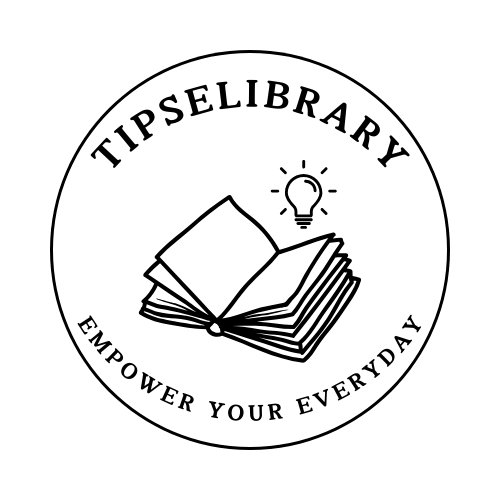Windows Server 2016 End of Life: What You Need to Know in 2024
Are you still running Windows Server 2016? It's time to prepare for its End of Life (EOL) date. But don't worry—we're here to guide you through the process of upgrading and help you make informed decisions without losing any of your valuable data.
When is Windows Server 2016 End of Life?
Quick Answer: Windows Server 2016 will reach its End of Life on January 12, 2027. After this date, Microsoft will no longer provide regular security updates or support, leaving your system potentially vulnerable to threats.
Jump to the upgrade options for the best steps to transition smoothly.
What Does "End of Life" Mean for Windows Server 2016?
The term End of Life (EOL) refers to the date when Microsoft will stop providing regular support for Windows Server 2016. While your server will continue to function, Microsoft will no longer release routine security patches, bug fixes, or offer standard technical support. This could leave your system exposed to malware, security breaches, and other threats.
For businesses running mission-critical applications, continuing to operate on an unsupported server poses significant risks. Regular updates are key to maintaining a secure and stable IT environment.
Frequently Asked Questions About Windows Server 2016 End of Life
Will I lose data when upgrading from Windows Server 2016?
No, you can upgrade without losing data if the process is done correctly. There are several migration tools and strategies available to ensure a seamless transition, but we strongly recommend backing up all data before proceeding with any upgrade.
Can I continue to use Windows Server 2016 after the End of Life date?
Yes, you can continue to use it, but you will be exposed to serious security risks. Once regular support ends, vulnerabilities discovered in the software won't be routinely patched by Microsoft, leaving your system potentially open to attacks. However, Microsoft may offer Extended Security Updates (ESU) for a fee, providing critical security updates for a limited time beyond the EOL date.
What Are Your Upgrade Options?
When upgrading from Windows Server 2016, you have several options to ensure your IT infrastructure remains secure and functional.
Option 1: Upgrade to Windows Server 2022
The most logical upgrade path is to migrate to Windows Server 2022. It's the latest and most secure version, offering enhanced features, better security, and long-term support. You'll get features like:
- Advanced multi-layer security: Including secured-core server features and secured connectivity.
- Hybrid cloud integration: Seamless integration with Azure services for hybrid operations.
- Improved container support: Making app development and deployment easier.
- Extended support: Get support until October 14, 2031, ensuring your systems remain secure and up-to-date for years to come.
Option 2: Upgrade to Windows Server 2019
If you're not ready to move to Windows Server 2022 yet, you can choose to upgrade to Windows Server 2019. It's still supported and offers several improvements over 2016, such as better hybrid cloud support and enhanced security features.
While Server 2019 is a solid option, it's worth noting that its support window is shorter than Server 2022, with an EOL date of January 9, 2029.
Option 3: Extended Security Updates (ESU)
For businesses that absolutely cannot upgrade by the EOL date, Microsoft may offer Extended Security Updates (ESU) for Windows Server 2016. This paid service provides critical security updates beyond the EOL date, giving you extra time to plan and execute your upgrade strategy. However, ESU is typically a short-term solution and can be costly over time.
How to Upgrade Windows Server Without Losing Data
Upgrading your server without data loss is crucial, especially for businesses with critical information stored on the server. Here's a step-by-step guide to ensure a smooth upgrade:
- Backup Your Data: Before upgrading, create a full backup of your server using Microsoft's built-in backup tools or third-party software.
- Check Compatibility: Ensure that your hardware and applications are compatible with the new version of Windows Server. This includes checking third-party application compatibility, as some software may not be immediately compatible with newer server versions.
- Perform a Test Upgrade: If possible, perform a test upgrade in a non-production environment to ensure everything runs smoothly.
- Use Migration Tools: Microsoft provides migration tools to help transfer roles, services, and data from the old server to the new one without loss.
- Monitor the Process: Keep an eye on the upgrade process and resolve any issues that arise promptly.
When Should You Upgrade from Windows Server 2016?
It's best to start planning your upgrade as soon as possible. Here's why:
- Security risks: Waiting too long increases the likelihood of unpatched vulnerabilities, putting your business at risk.
- Compatibility issues: The longer you wait, the harder it may be to find compatible hardware and software for newer versions of Windows Server.
- Future-proofing: Upgrading now ensures your server environment will be supported for years to come, reducing operational headaches.
We recommend upgrading at least six months before the End of Life date to give your team enough time to migrate and test the new system thoroughly.
Related Articles You Might Like
Conclusion: Don't Wait for Windows Server 2016 EOL
The clock is ticking for Windows Server 2016. While the End of Life date is still a few years away, now is the time to start planning your upgrade. By upgrading to Windows Server 2022 or 2019, you'll ensure your server environment remains secure, reliable, and supported.
If you're ready to upgrade, don't miss out on our partner's special offer for a Windows Server 2022 Standard Key! Click the button below to secure your key at a discounted rate.
Get Windows Server 2022 Standard Key